ASSIGNMENT TITLE: Express Course |
|
Description of the assignment: Learn repeat-loops, conditionals, and basic algorithms.
AGENDA:
1) QuickStart
2) Lab 3) Theory 4) BiteSize 5) Quizlet 6) Correctly saved in OneNote binder. 7) Sign the Sign-in Sheet to let me know that you're ready for grading. |
Learning Objective: Demonstrate the ability to program basic repeat-loops, conditionals, and basic algorithms.
|
The Assignment Activities:

1) QuickStart: What is a Computer? Common Craft
Watch the movie on the right. Once you finish, summarize what you heard in your OneNote binder section for this assignment, under QuickStart. This movie tells you how. |
|

2) Lab:
Express Course |
This is a game-like, self-directed tutorial I'll need to give you the class course code. Click here to sign up for your student account. Use your own name - no weird handles. I need to recognize your name to give you points. Then click the graphic on the left to start the course.
|
|
3) ICT Workout: Theory
Computer Systems: Introduction to Computer Systems I'll give you the log-on details for this site. Click the graphic below to link to the presentation. Read through all slides. This will prepare you for the Quiz-Game (next activity). If the site won't work in Chrome, open it in Internet Explorer. (List of topics) |
4) ICT Workout: Quiz
Computer Systems: Introduction to Computer Systems Click the graphic below to link to the activities. Play as many as you like. Finally, take the quiz and paste a screen capture of the results of the quiz into the Quiz Game section of your OneNote binder. You need over 80% to qualify for credit (you can retake as often as you like). If the site won't work in Chrome, open it in Internet Explorer. |
5) Bitesize
Computers in Society: Introducing Computers
Read through Revise, complete the Activity, take the Test - as often as you like. When you're finished, take a screen capture of your results and paste into the BiteSize section of your OneNote binder. Make sure that your screen capture shows the BiteSize title & score. Watch this how-to movie |
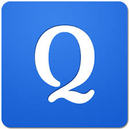
6) Quizlet
Click the graphic on the left to launch the Quizlet. You may take the Quiz as often as you like. When you're finished, take a screen capture of your results and paste into the Quizlet section of your OneNote binder. It should look this this. Make sure that your screen capture shows the Quizlet title, your score, and the number of questions answered. Also, this movie tells you how. |





