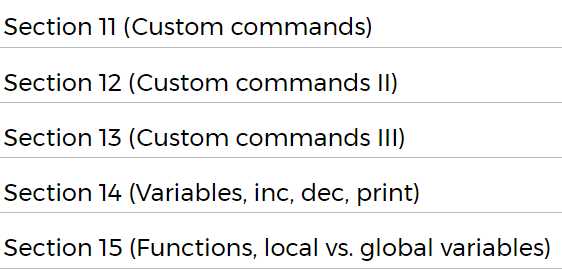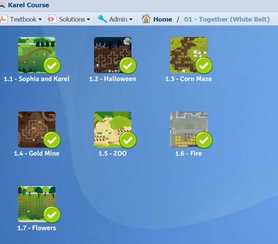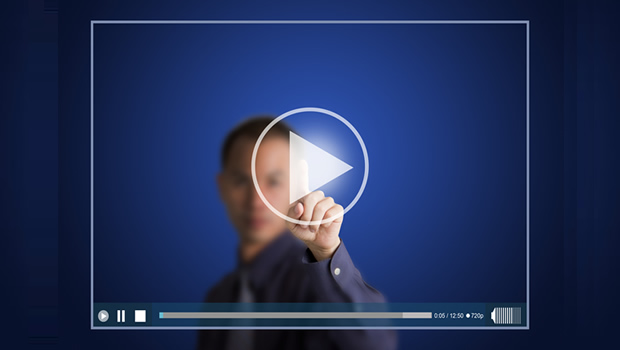Karel Unit 3 |
Level 3 Intro Movies:
Assignment Activities:

1) QuickStart: Computer Software
Common Craft Watch the movie on the right. Once you finish, summarize what you learned in your OneNote binder section for this assignment, under QuickStart. This movie tells you how. |
2) Lab: Karel the Robot Levels 11 - 15 |
- 4.1 Silver Medal: Advanced applications.
- 4.3 Gold Medal: Really hard problems.
3) TheoryComputer Systems: Types of Computer
I'll give you the log-on details for this site. Click the graphic below to link to the presentation. Read through all slides. This will prepare you for the Quiz-Game (next activity). (List of topics) |
Computer Systems: Types of Computer
Click the graphic below to link to the activities. Play as many as you like. Finally, take the quiz and paste a screen capture of the results of the quiz into the Quiz Game section of your OneNote binder. You need over 80% to qualify for credit (you can retake as often as you like). |
|
Hardware: Peripherals
Read through Revise, take the Test - as often as you like. When you're finished, take a screen capture of your results and paste into the BiteSize section of your OneNote binder. Make sure that your screen capture shows the BiteSize title & score. Watch this how-to movie |
Click the graphic above to launch the Quizlet. You may take the Quiz as often as you like. When you're finished, take a screen capture of your results and paste into the Quizlet section of your OneNote binder. It should look this this. Make sure that your screen capture shows the Quizlet title, your score, and the number of questions answered. Also, this movie tells you how
|